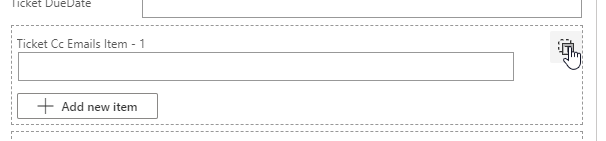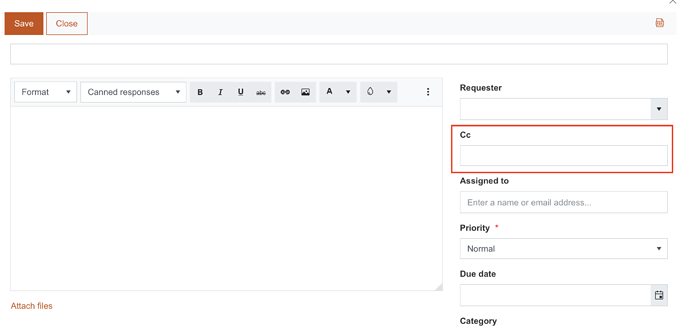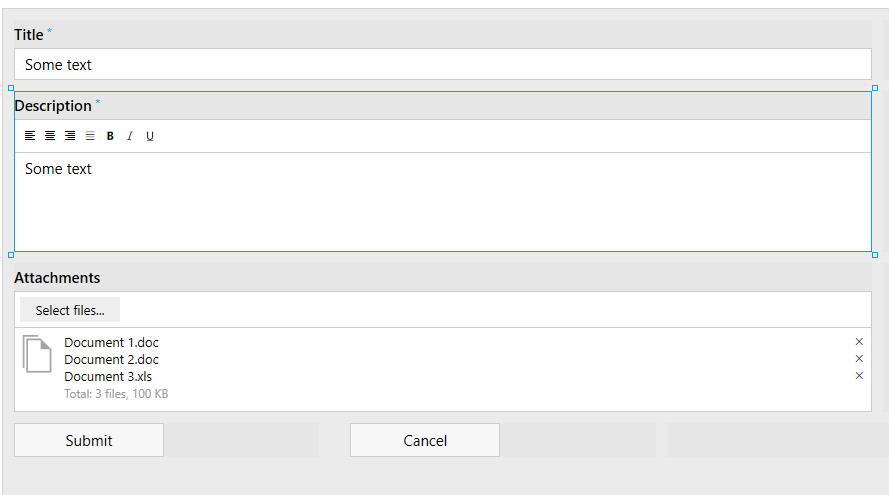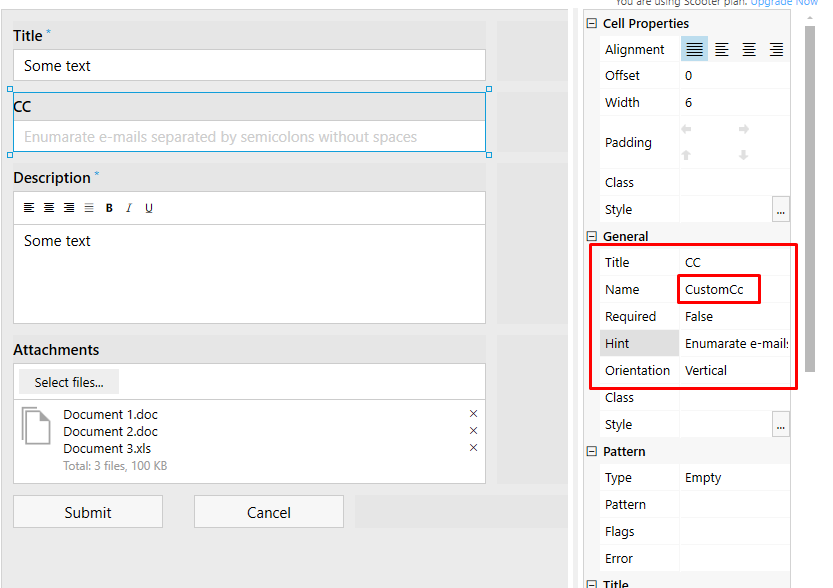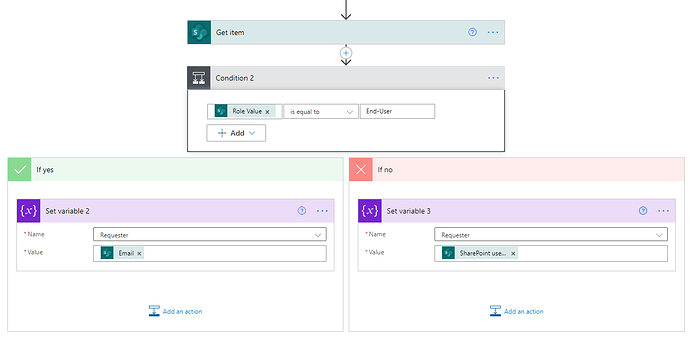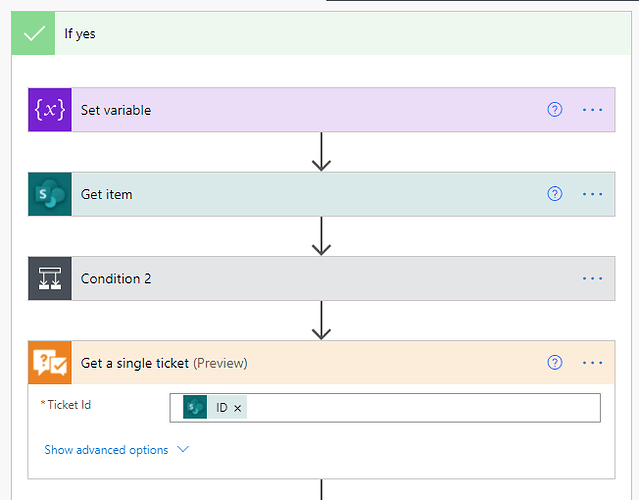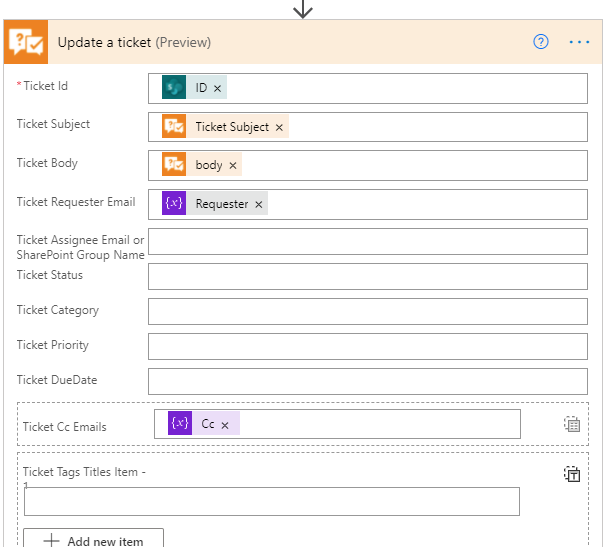Is it possible to include a CC: and BCC: option on "New Ticket" forms?
I have not been able to find any information in the community on that.
Hello John! The CC field is available on the default "New" ticket form:
And unfortunately, HelpDesk doesn't process BCC when sending messages.
Thank you for your response, but the "New" ticket for the widget does not look like that to me. What you have a screen shot of looks like the "Display/Edit ticket form.
My "New Ticket" default looks like this:
Oh, I didn't understand that you meant customisation of the widget ticket form. Unfortunately, it is not possible through widget to submit values for filling lookup columns, one of which is the "Cc". As a possible workaround, I would advise the following:
- Add to the form a plain text field and call it "Cc".
- Set the ticket form of your widget to the customised one.
- In Power Automate, create a flow that will start on the submission of the customised form.
- Set a delay for one minute.
- Using a SharePoint action "Get items" and ODATA query, find the item in the "Comments" list that has the same title and body as in the submitted form.
- Use the gotten "GUID" property to find an item in the "Tickets" list.
- Update its "Cc" property to the submitted data.
Would you be able to elaborate a bit more on the steps to add the CC field to the custom ticket form please? I'm good down to step 4 but you lost me on step 5. Thank you for your assistance.
Hello, Paul!
For now, I would change the approach that I advised earlier to make it more reliable.
-
Create a column "CustomCc" in the "Tickets" list (single line of text):
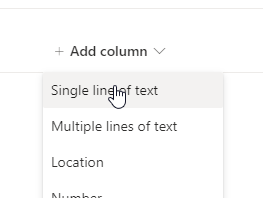
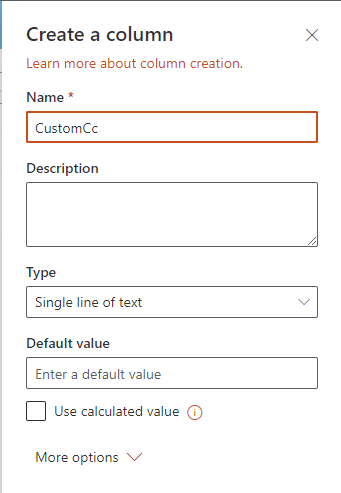
-
Customise the widget form, add a single line text field and name it the same:
-
In Power Automate, create a flow that will start on creating an item in the "Tickets" list.
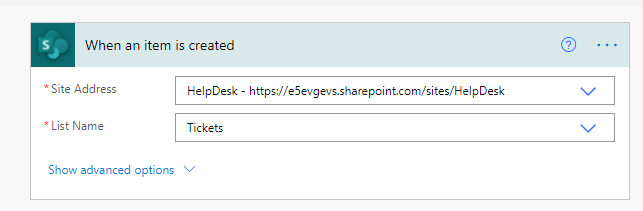
-
Initialise an array variable for storing the CC e-mails and a string one for the requester's one:
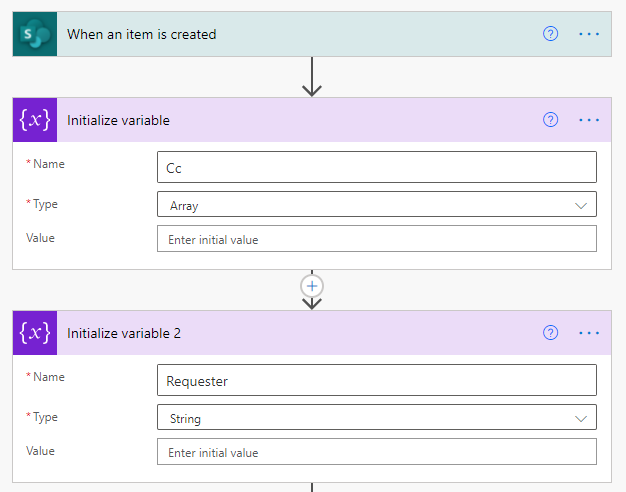
-
Check whether the "CustomCc" field is not empty:

-
If true, set the variable splitting the string by the semicolon character (check the hint for the field on step 2) using the following expression:
split(triggerOutputs()?['body/CustomCc'], ';')
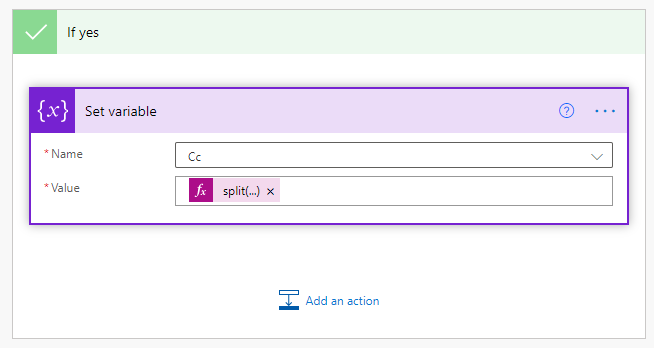
-
Get the requester from the "Contacts" list:
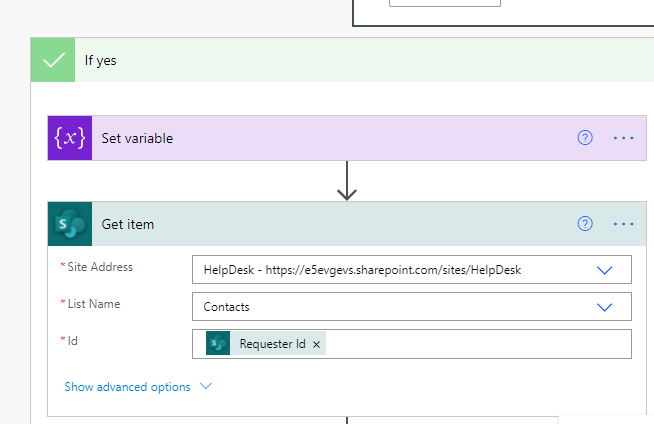
-
Check his role and set the accordant variable either to the "Email" field or to the "SPUser Email" one:
-
Get the ticket using HelpDesk connection and the item ID from the trigger:
-
Update the same ticket: pass the required output from the previous action, use the "Requester" variable to set the one, switch the mode of CC entering and pass the array variable to it.