Hi,
I have a custom status with a drop down list, however when I want to select from the list, the drop down is covered with the some of the field as you can see marked in red. what could have caused this and how can it be sorted?
Regards
Hi,
I have a custom status with a drop down list, however when I want to select from the list, the drop down is covered with the some of the field as you can see marked in red. what could have caused this and how can it be sorted?
Regards
Hello @Ndy,
The status field has a lower z-index than the other fields. As the result, it’s displayed under it.
To fix this please create a CSS file (for example, custom.css) and add there the following CSS that will change z-index of the status field:
.pl-dropdown {z-index: 100}
Go to https://yourdomain.sharepoint.com/HelpDeskSiteName/HD/Forms/AllItems.aspx
(please, change the URL so that it corresponds to the URL of your HelpDesk)
Create a new folder styles, upload there the custom.css file
Create a javascript file plumsail.helpdesk.customcss.js with the following code:
window.Plumsail = window.Plumsail || {};
Plumsail.HelpDesk = Plumsail.HelpDesk || {};
Plumsail.HelpDesk.CssToLoad = [
{
id: "custom css",
url: "https://yourdomain.sharepoint.com/HelpDeskSiteName/HD/styles/custom.css"
}
]
(please, change the URL so that it corresponds to the URL of your HelpDesk).
Clear the browser cache.
The result should look like this:
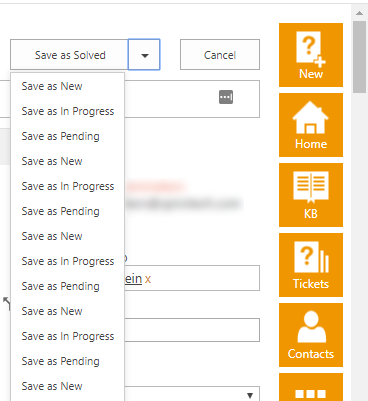
Anna Dorokhova
Plumsail Team
Hello @Ndy,
I’ve confirmed the information with the development team. We are going to fix this behaviour when implementing new version of HelpDesk for modern UI. Until then, please use the fix CSS described above.
Anna Dorokhova
Plumsail Team
Hello Anna,
Thanks for your prompt reply.
Just wanted to ask how to create the folder styles, tried but not allowing me. Please can you explain further on how to create the folder.
Many Thanks
Ndy.
Hello @Ndy,
You would need to create the folder like this:
Please, make sure you have enough permissions to create folders or ask the site administrator to create the folder for you.
Anna Dorokhova
Plumsail Team
Works like a charm, thank you!
Hi Anna,
This appears to be a good solution but we don’t know how to go about it. we don;t have any web developers here to help us with this. Is there any simplified way of doing this?
Many Thanks
Ndy.
Hello, @Ndy
If the problem is creating the mentioned above files, then get them from attachments of this message. Before uploading, open the .js file with 'Notepad' or any other simple text editor and change 'yourdomain' and 'HelpDeskSiteName' to your data. To find out what you need to type in, look at an address line when you open HelpDesk site:
According to the screenshot above, I would type the following text in the .js file:
And the last thing to do is to place these files in folders that @Anna pointed out. If you can not create the folder and upload files there, then you have to ask your site administrator. You can provide him with a link to this topic so he can understand what is necessary to do.
custom.css (27 Bytes)
plumsail.helpdesk.customcss.js (251 Bytes)
Hi,
Thanks for your prompt reply, I will do that.
Regards
Ndy.