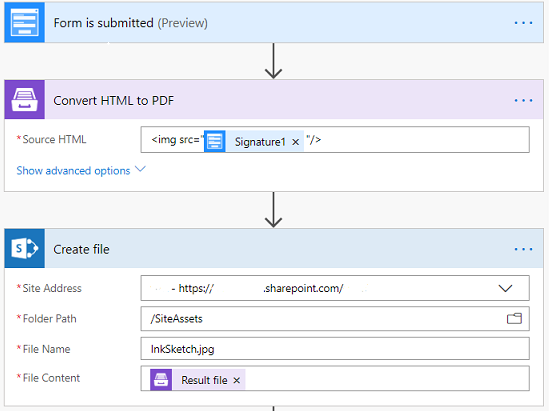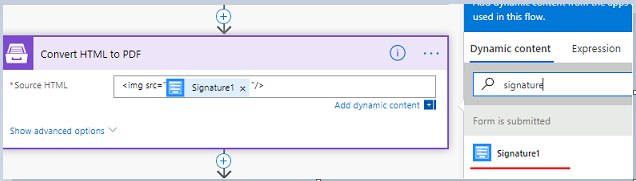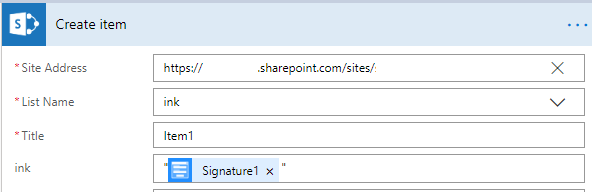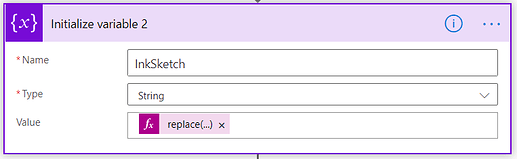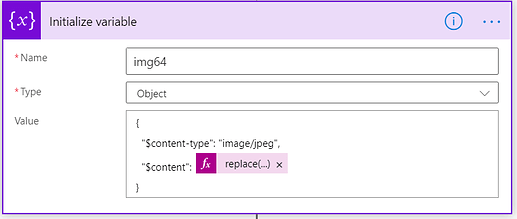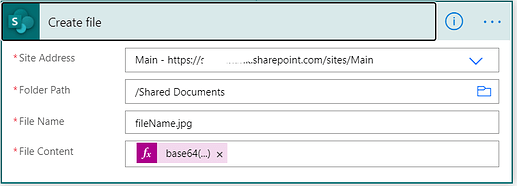Hi guys,
We are using the online forms version of Forms designer as we need public access to it. Is there a way to store an ink sketch to sharepoint using Flow? I see there must be a 'saveTo' option in the SharePoint version of Plumsail form designer but it's not in the online version. Is there a way to do it in flow as I haven't been able to get it working. Is there a way to perhaps to convert it to an image in flow and then attach it to a sharepoint list?
Hello @CnsHelpdesk,
The Ink Sketch stored as Base64 image, you can pass this data from the Public Form to Sharepoint in two ways:
-
Using Action form Plumsail Documents App create a PDF file with the Ink Sketch in Microsoft Flow and save the file to SharePoint Library.
-
Using Plumsail Forms for Sharepoint render the List View to display the Ink Sketch.
You can trial both Plumsail Documents and Plumsail Forms for Sharepoint and decide which option is the best for you.
Using Action form Plumsail Documents App
For this, you need just 2 steps: Plumsail Convert HTML to PDF and Create File.
In Convert HTML to PDF, source HTML should be <img src="The Ink Sketch filed from Dinamic Content"/>
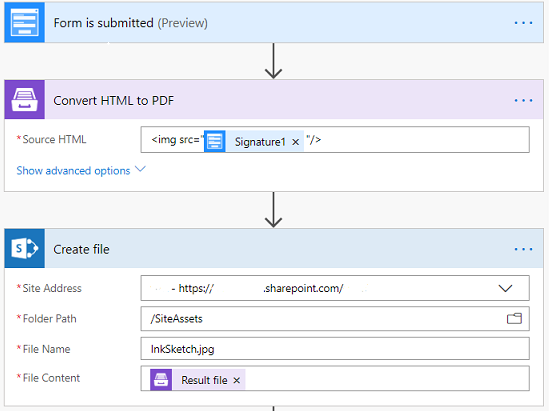
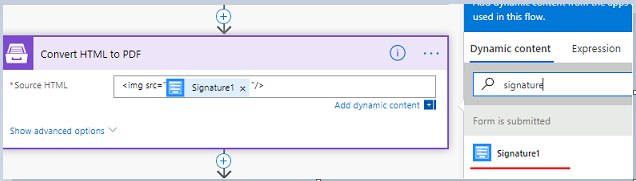
A more detailed example can be found in Convert HTML to PDF in Microsoft Flow and Azure Logic Apps article.
Using Plumsail Forms for Sharepoint
Do the following
Does the file created from the "Create File" task above need to create a PDF file rather than a JPG file as shown above?
Kevin
Hello @kfarren,
Yes, you can also save InkSketch control as a JPG file, though it is a bit tricky.
You need to create 3 steps:
Please name variables as shown on the screenshots.
1. Initialize variable
Variable type:
String
First remove
data:image/png;base64, string from the Base64 string, using the expression:
@{replace(InkSketch field output,'data:image/png;base64,','')}
2. Initialize variable
Variable type: Object
Create an object.
{
"$content-type": "image/jpeg",
"$content":
}
Тext to the content add the expression that removes quotes from the output of the first viable.
- Create file
Specify site name and file name including the file extension.
In File Content field add an expression:
@{base64(variables('img64'))}