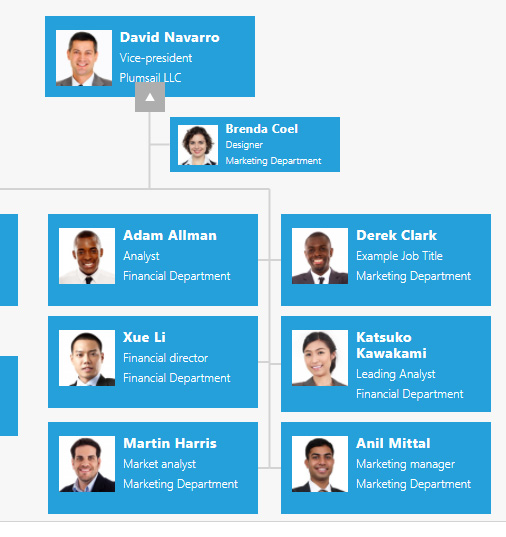Hello Karina,
Thank you for your questions.
-
Unfortunately, besides compact/regular layout, alternative columns grouping is not supported at this moment. Our paid support can implemnent the feature you are describing, let us know if you are interested.
-
Regarding the sorting - it's possible to sort employees by a custom field.
For example, for sorting by Job Title you need to add the following code to your Custom JavaScript tab:
renderer.config.nodesSortOrder = "ASC";
renderer.config.nodesSortFieldName = "JobTitle";You may check this thread to learn some more about it.
The sorting aligns employees in the way as shown on the screenshot below:
If you want to order the employees differently you may create a new custom column in your list and fill in field values in a way that the employees ordered, for example, counterclockwise. Note, that ordering by numeric values is not supporder, please use alphabetical values instead.
- With respect to the pictures, I would recommend to use square images to unify the layout.