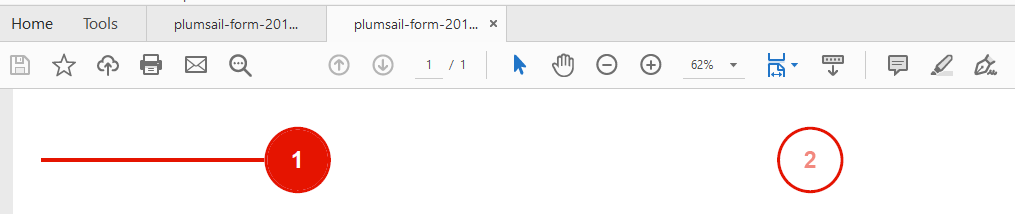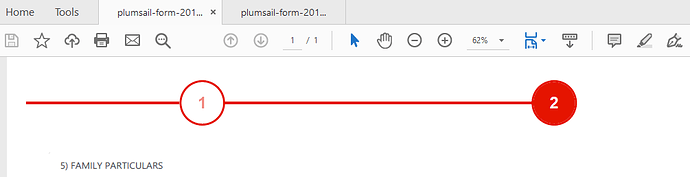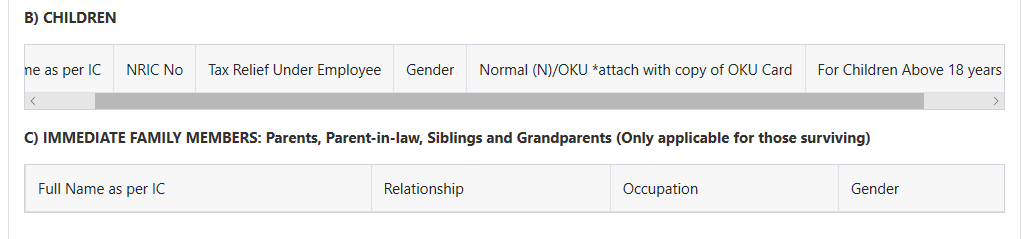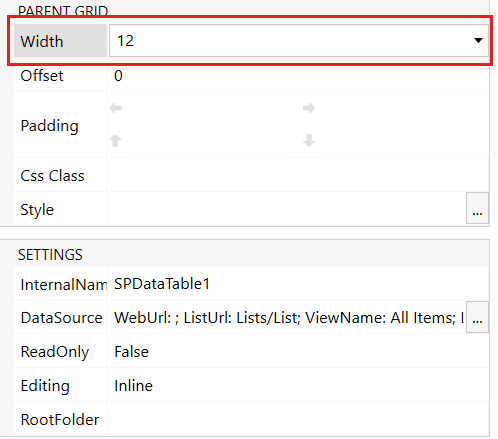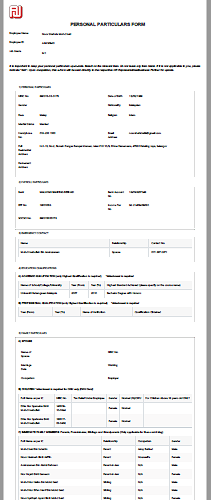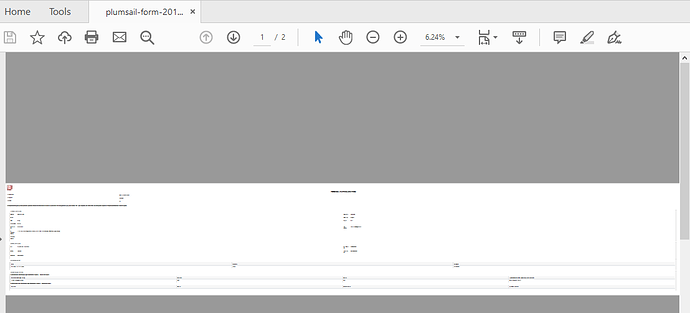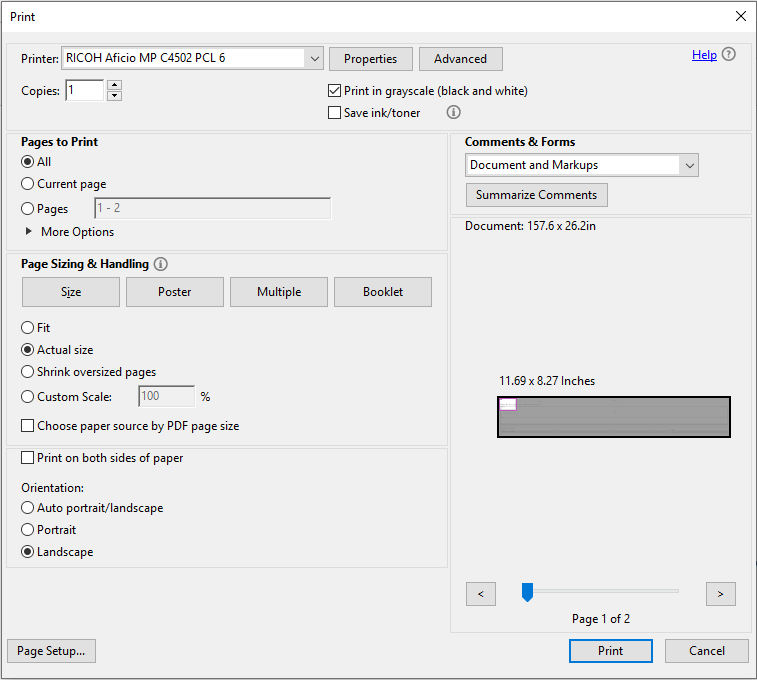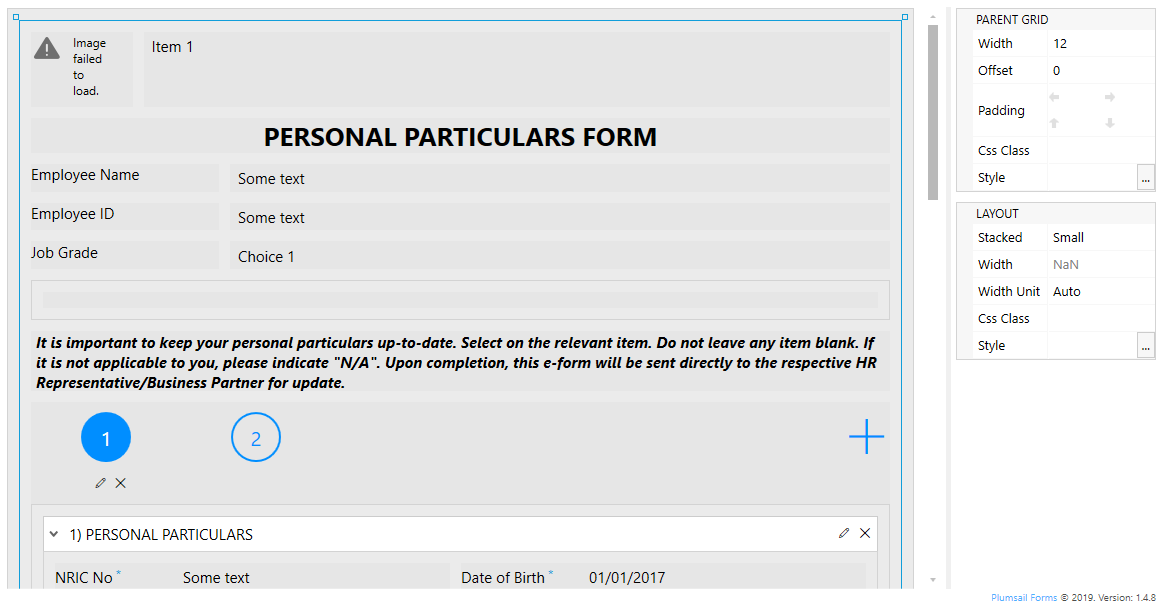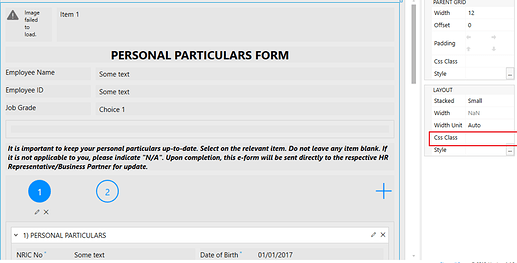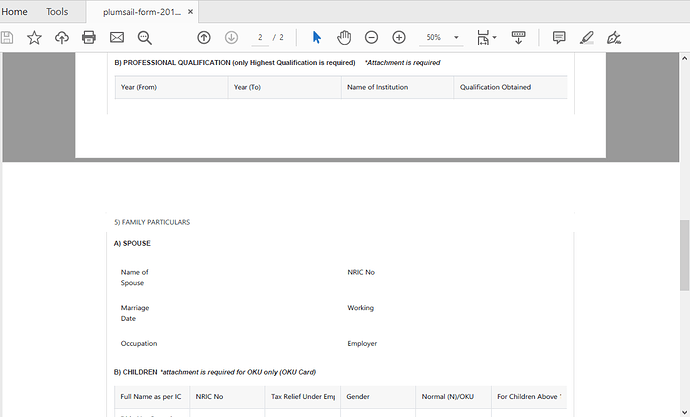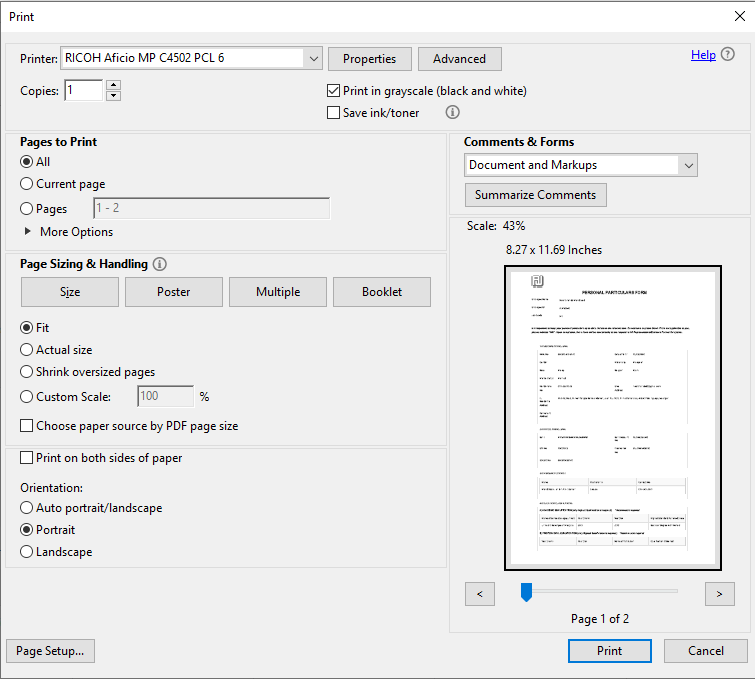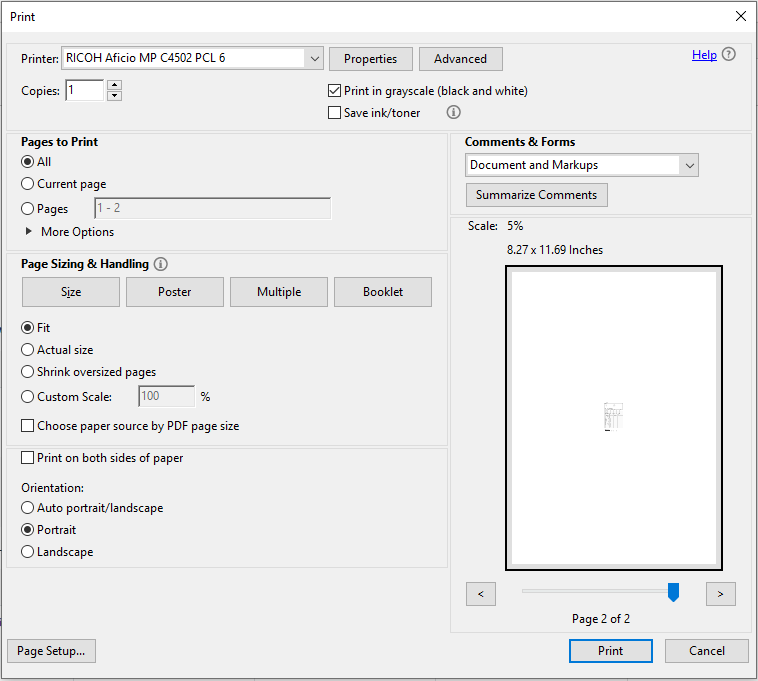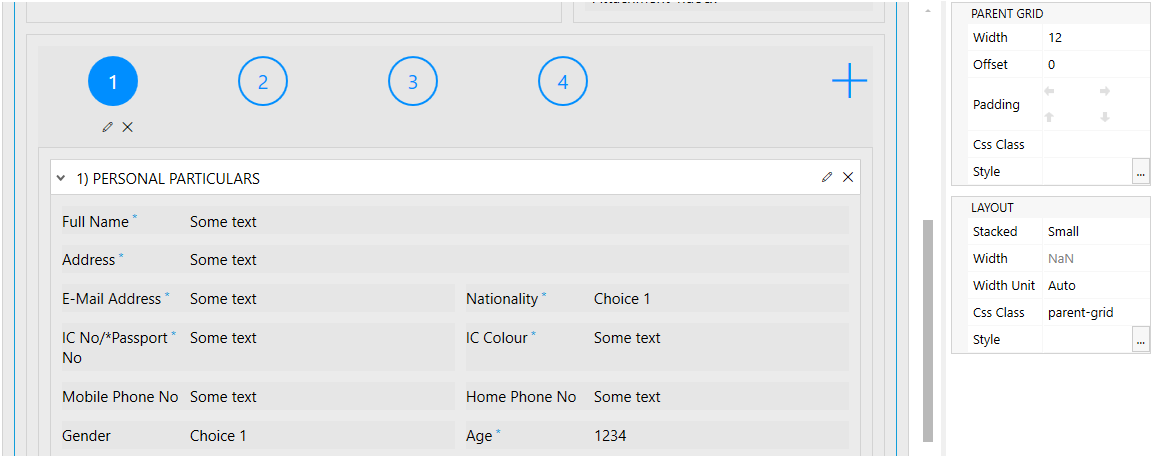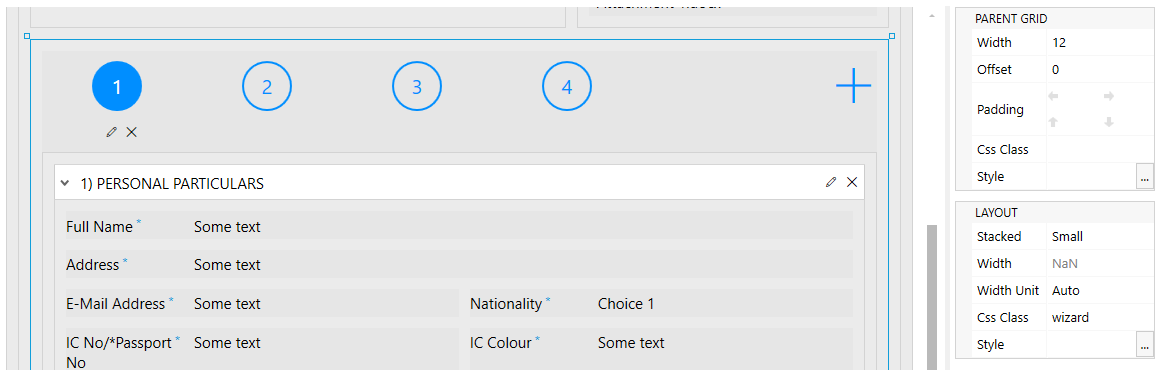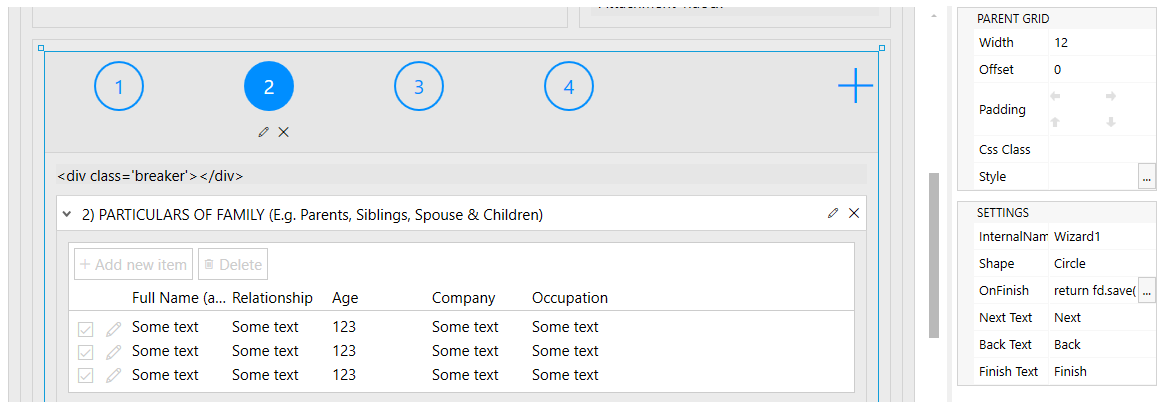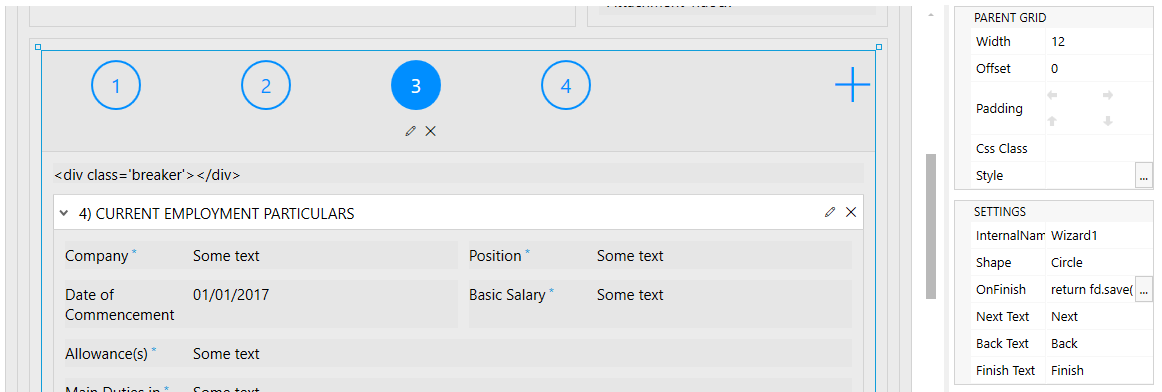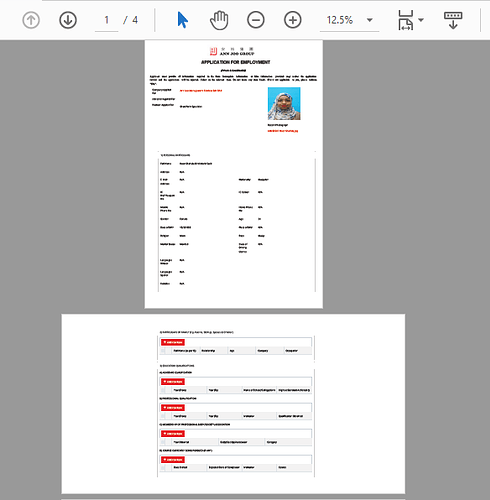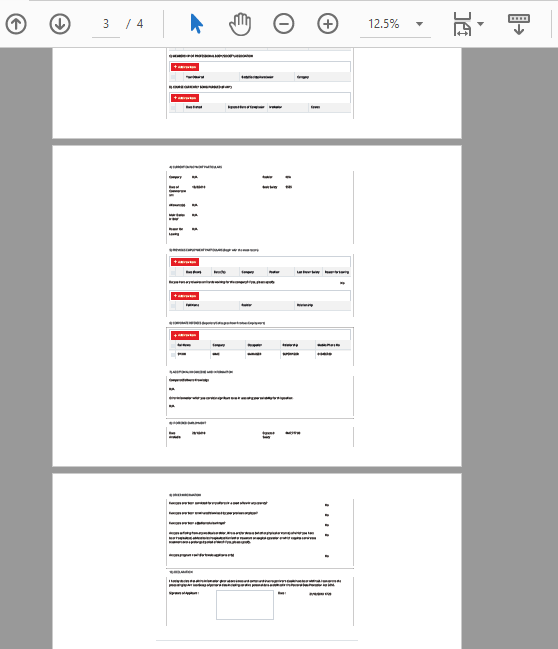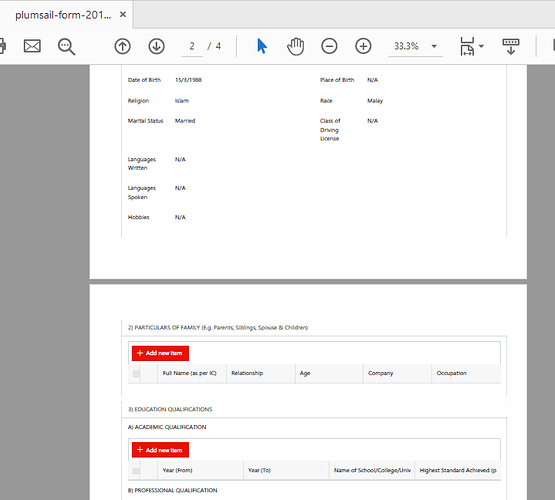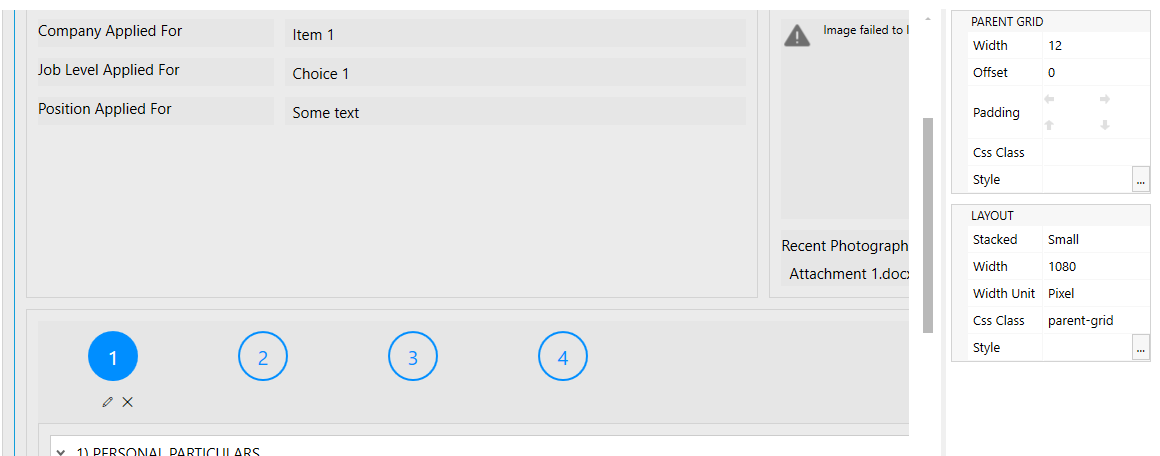Hi @Margo,
Yes, I have 4 html control of page breaker for this form. I had tried adjust the width, put into different container, create multiple page breaker name...but nothing can fix my print preview.
Here I attached of my form design setting:
This is my main grid with css class set as
parent-grid
The wizard is place inside a grid with css class set as
wizard
For each wizard page 2,3, and 4, there are
page breaker between it in order the form can be view according to specific pages
This is my CSS Editor for my display form:
@media print
{
.ms-CommandBar, .ms-Nav, .ms-compositeHeader, div[class^="searchBox_"], .removeFocusOutline, .commandBarWrapper {
display:none !important;
}
}
.k-pdf-export .wizard-tab-container {
display: block !important;
}
.k-pdf-export .wizard-nav, .k-pdf-export .wizard-progress-bar, .k-pdf-export .wizard-header, .k-pdf-export .wizard-card-footer {
display: none !important;
}
.k-pdf-export .parent-grid {
width: 1080px !important;
}
.k-pdf-export .wizard {
width: 1080px !important;
}
And I added this to my JavaScript Editor:
fd.pdfOptions = {
forcePageBreak: ".breaker",
landscape: false
};
Below is the result:
What I had done wrong?

![]()