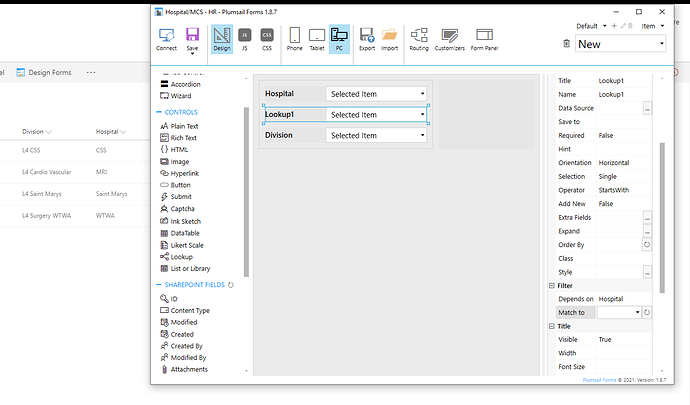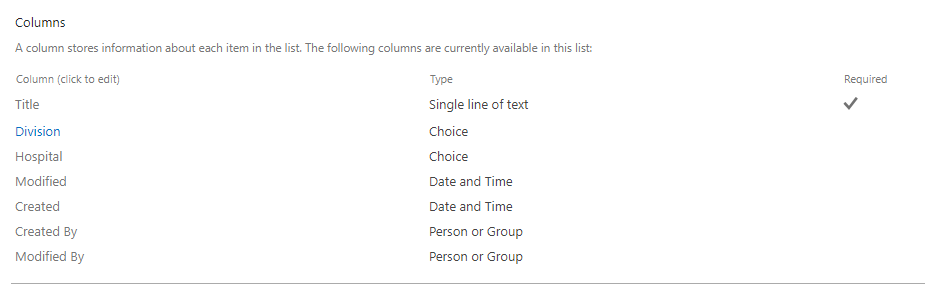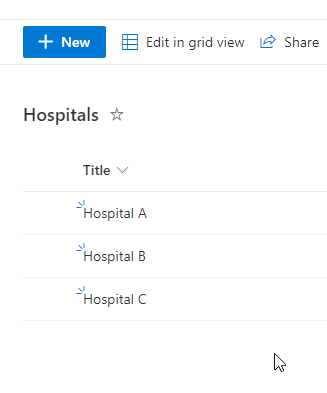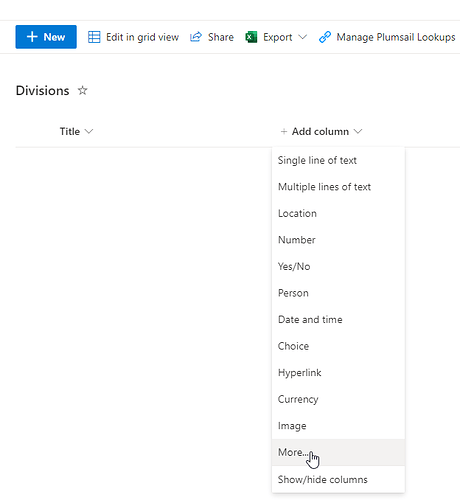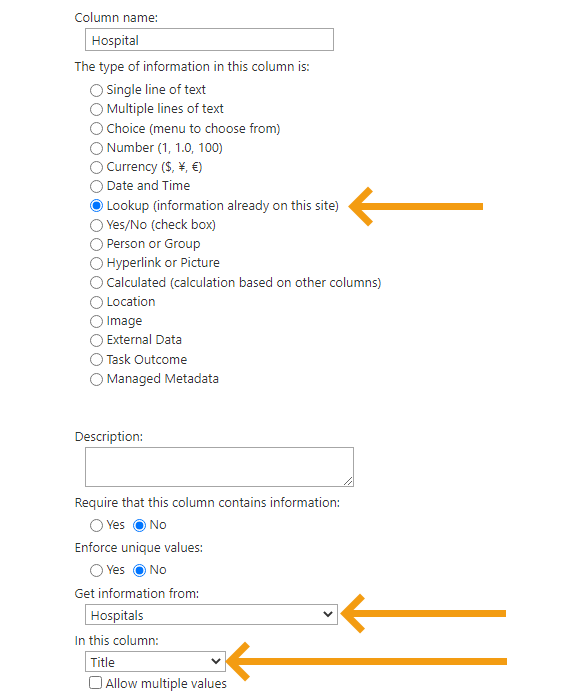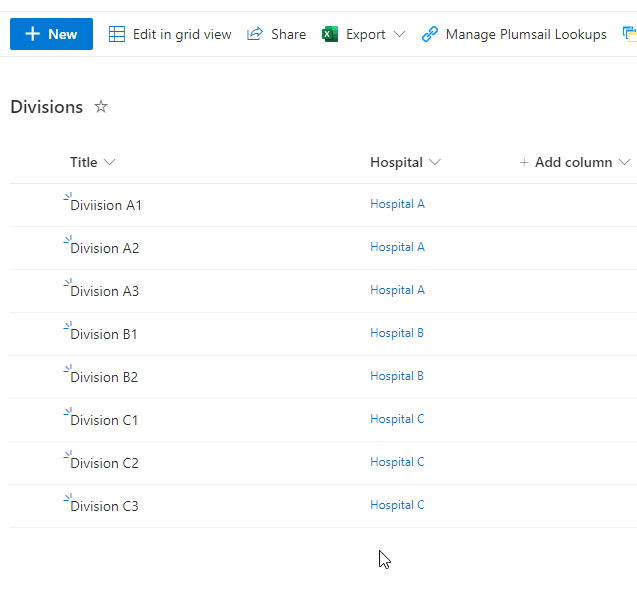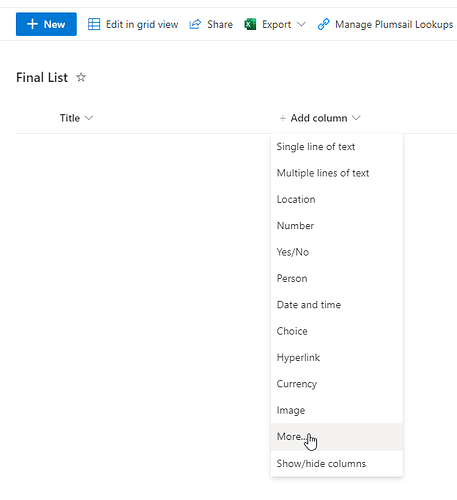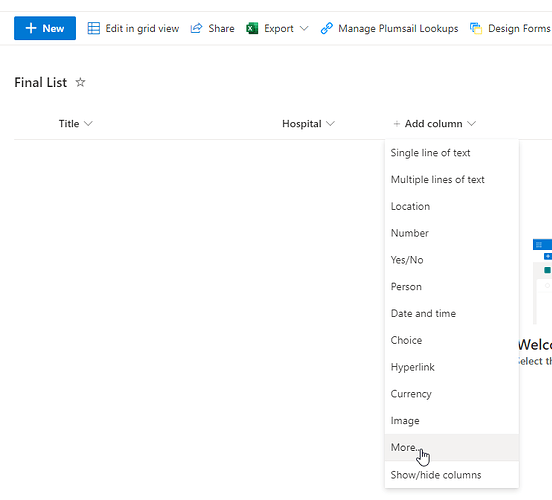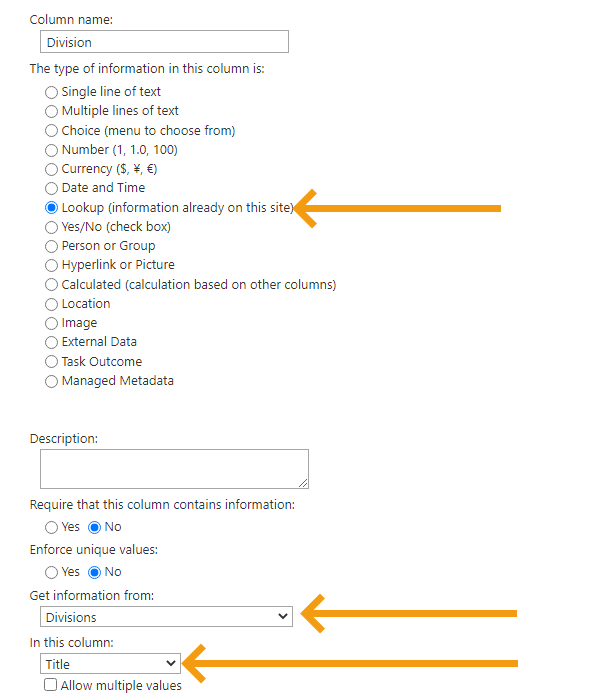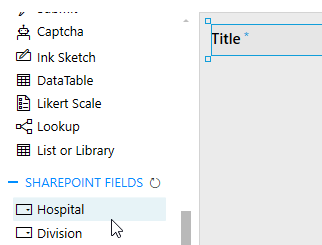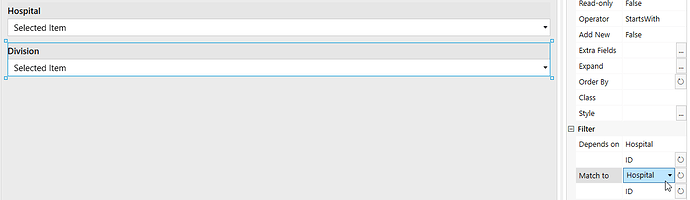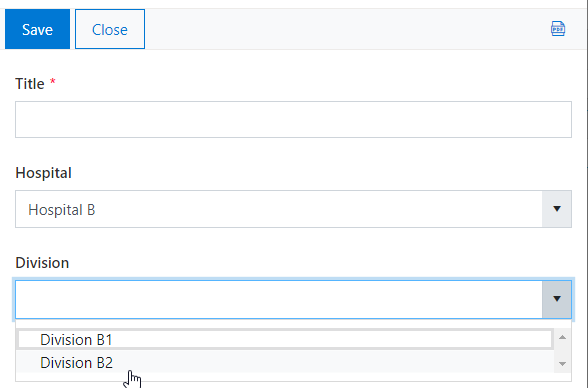Qman
November 2, 2021, 3:21pm
1
Hi,
I have watched this video many times now and I still can't fathom how to do it: Filter Lookup by Choice, Date, Person, or another Lookup (cascading lookups) in SharePoint form - YouTube
I'm new to SharePoint and I'm not sure how to connect the two lists. I have read the documentation as well but no luck.
Do I need to create Three Sharepoint lists?
One for Continent
One for Country
One which has both Continent & Country?
How do I make sure a particular Continent is for specific country?
Please can you show me how to set this up, step-by-step via screenshots?
Please help!
Many thanks!
Dear @Qman ,
Create a List of Continents - Africa, Eurasia, etc.
Create a List of Countries - add a Lookup field to the List of Continents, and when you're adding Countries, specify the Continent in the Lookup field.
Qman
November 11, 2021, 1:44pm
3
Sorry, I still don't understand. Please help!
Qman
November 11, 2021, 3:38pm
4
This is what I have done...
In my lookup settings, the match filter is blank, I don't know why?
Dear @Qman ,
Then, create a New List called Divisions and click Add column > More... :
Select Lookup field type and point this field to the Hospitals list:
Then match each division to each Hospital in the Divisions List:
Finally, you create your final list, once again, click Add column > More... :
Once again, select Lookup field type and point this field to the Hospitals list:
After adding Hospital Lookup, click Add column again > More... :
Create a Lookup column for a Division :
Now, with this, you'll have both Lookup fields in the SharePoint fields when you open Final List in the forms editor:
And now you can match Hospital field on the current form, to the Hospital field in the Divisions List:
And this way, on the form, you'll only have Divisions for the specified Hospital:
1 Like
Qman
November 16, 2021, 1:13pm
6
Thank you so much! Very Helpful!